Testing the Roku Streaming Stick+ with Stb-tester
20 Aug 2018.
Stb-tester has always supported Roku boxes (Roku HD, 2, 3, 4, Express, Express+, Premiere, Premiere+, and Ultra). Now, Stb-tester also supports the Roku Streaming Stick and Streaming Stick+.
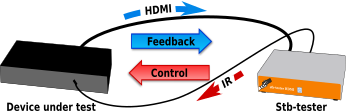
To test your app you need a mechanism to control the Roku and a way to get feedback to check that your app is behaving as it should. With the other Roku models Stb-tester emulates an infrared remote control, but the Roku Streaming Sticks don’t have an infrared receiver (instead, their remote controls use Wi-Fi Direct).
All Roku models also provide an HTTP-based API for controlling the Roku device, which is used by Roku’s mobile app. Stb-tester now supports this API natively, allowing you to test Roku models that don’t have an infrared receiver (that is, you can now test the Roku Streaming Stick and Streaming Stick+).
Configuration
See Roku HTTP remote control in the Stb-tester manual for configuration & usage instructions.
Reliability
We have tested 60,000 keypresses over 3 days without a single missed keypress (we validate that each and every keypress had the expected effect in the Roku’s UI).
Roku devices never really go to sleep, so you won’t have any issues in waking the device using the HTTP control mechanism.
 stb-tester.com
stb-tester.com