NVidia Shield#
Stb-tester supports automated testing on the Nvidia Shield TV and Shield TV Pro.
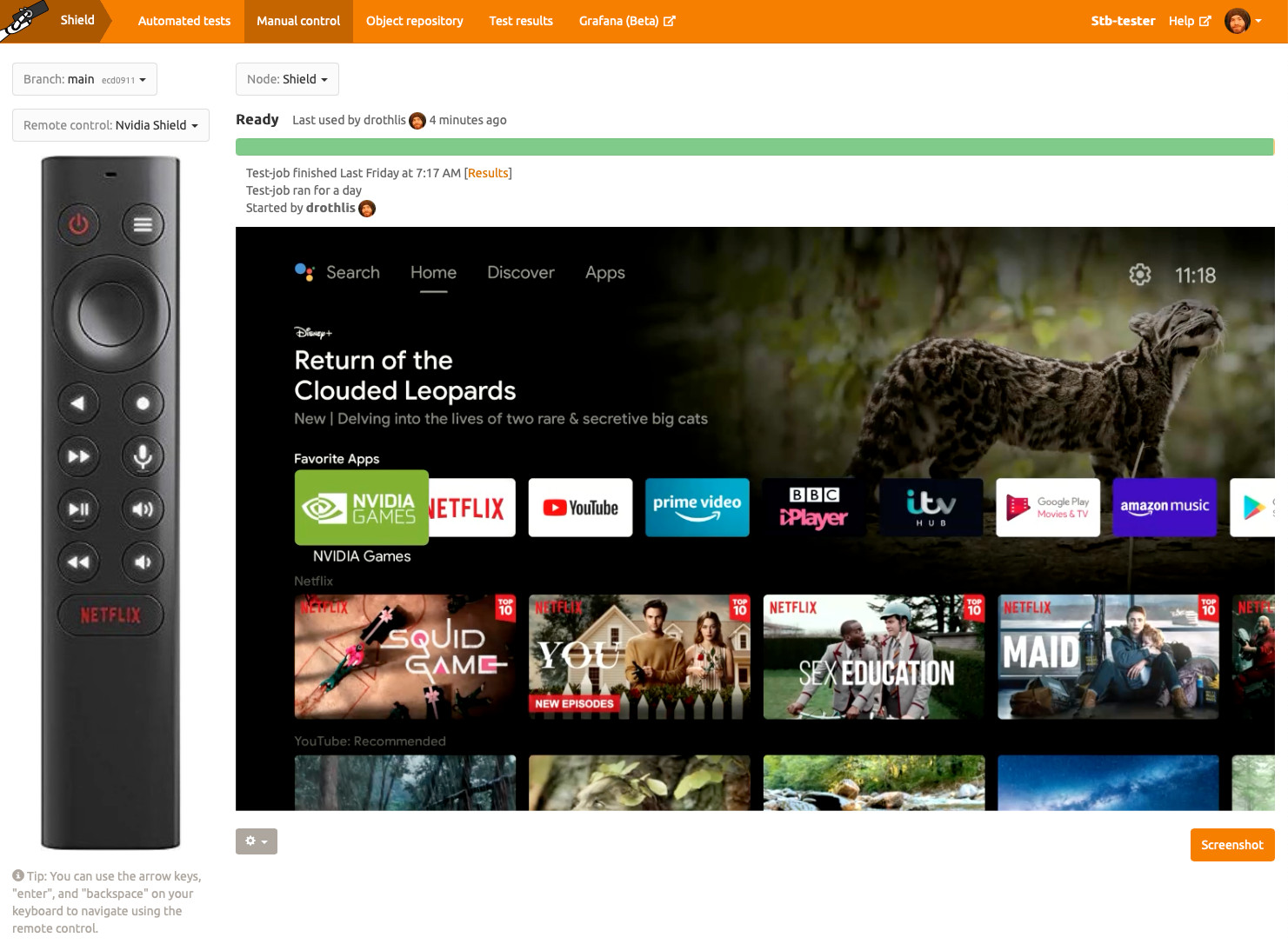
Remote control#
Stb-tester uses HDMI CEC to send remote control commands to the NVidia Shield.
You will need our USB CEC adapter. If we didn’t ship one with your Stb-tester Node, contact support@stb-tester.com. Plug it in as per the diagram below — the Stb-tester Node will automatically use the CEC adapter if it is plugged in.
CEC is enabled by default on the Nvidia Shield.
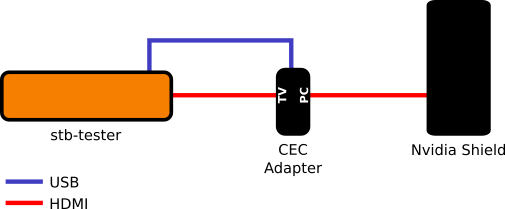
Key names#
In your test scripts you can use the following key names:

"KEY_POWER""KEY_UP""KEY_DOWN""KEY_LEFT""KEY_RIGHT""KEY_OK""KEY_BACK""KEY_HOME""KEY_FASTFORWARD""KEY_PLAY""KEY_PAUSE""KEY_REWIND""KEY_VOLUMEUP""KEY_VOLUMEDOWN"
"KEY_PLAY" and "KEY_PAUSE" work as expected (tested in the YouTube app).
There’s no equivalent of the single “play/pause” button on the remote control
(that is, CEC’s "KEY_PLAY" doesn’t pause and "KEY_PAUSE" doesn’t play) so
in the remote control image for the Stb-tester Portal’s “manual control”
clicking the left half of the button sends "KEY_PLAY" and the right half
sends "KEY_PAUSE".
"KEY_FASTFORWARD" and "KEY_REWIND" work as expected (tested in the YouTube
app). With long-hold the fast-forwarding/rewinding isn’t as fast as with the
real remote control, but it does work.
There’s no CEC equivalent to the Settings button (we tried all 256 CEC key
codes). However, you can still get to the same Settings menu by navigating to
the gear icon on the home screen using "KEY_UP", "KEY_RIGHT" and
"KEY_OK".
Capturing logs#
The NVidia Shield is an Android device, so you can capture logs using adb. See Capturing logs from the device-under-test.